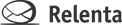Relenta is designed to handle all of your incoming and outgoing email exclusively. If you must, however, you can mix and match it with any number of other email services, clients and devices. As always, we give you the tools and get out of the way.
Relenta plays well with…
- Any mobile device: iPhone, Blackberry, Android
- Any email service: Gmail, Google Apps, Exchange, Yahoo! Mail, yourcompany.com
- Any email client: Outlook, Thunderbird, Eudora, Apple Mail
We assume you’re already set up to get your email from your email service to your mobile directly. If not, first get email working on your mobile. The rest is really simple. You want to do two things:
- Get some or all of your incoming email into Relenta (from any number of email services or accounts).
- Get some or all of your outgoing email into Relenta (from your mobile, web or desktop email client).
Why? You want to be sure that your team can access relevant client information from your client profiles. Once those emails are attached to your customer timeline in Relenta, they are on file forever for whomever needs that info. Never see a team member make a customer service mistake again due to a lack of information.
Incoming email
If you want all your incoming mail go to into Relenta, the best way is to set up automatic email forwarding of all email to your Relenta account.
If you don’t want to get all email into Relenta, simply forward individual messages to your Relenta account. If there is an identity (Settings > Identities) that matches your From: email address, the message will be filed against the person who sent the original message to you, based on From: address in the body of forwarded message.
Outgoing email
To get an outgoing mail into Relenta, BCC it to your Relenta account. If there is an identity that matches your From: email address, the email will be placed in Sent folder and matched with the appropriate contact.
For additional details on the rules and logic of email association, refer to the scenarios table in the email dropbox article.