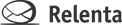It works like this.
- Sign up with our partner SendGrid – leader in email deliverability. SendGrid offer a free plan for up to 12,000 monthly emails, or you can upgrade to one of the paying plans which start at just $9.95/mo for 40,000 emails.
- In Relenta, go to Settings > Add-ons and click the “Activate” link under SendGrid logo. Enter your SendGrid username and password. Click “Save”.
- Relenta will automatically create an outgoing email account called “SendGrid SMTP” using the credentials you provided in the step above. This account will be your default SMTP, meaning that every personal and mass-email will be sent via that SMTP.
- Relenta will also create a message folder called “Email Events.” In it you will be able to see every open and click event in chronological order. In addition, email open and click events will be displayed as line-items on the appropriate Contact Timeline.
To track email “open” events, SendGrid will add a single-pixel transparent GIF image to your sent emails. Once that image is loaded by the recipient’s email client, an “open” event will be registered.
To track email “click” events, SendGrid will rewrite your links so that they point to their servers first and then instantly redirect to the original URL.
All of the above is completely transparent to your recipients, meaning the appearance of your plain text and/or HTML-formatted messages will not change. This technology represents industry’s best practices in email open and click rate tracking.
The statistical data is stored on SendGrid’s servers and is fed back into your Relenta account via SendGrid’s API.
If you disable SendGrid’s add-on, all open/click events will be removed from the display. However the data remains intact for as long as you maintain your SendGrid account. Reactivating SendGrid add-on with the same login credentials will restore the display of events.
Important!
To ensure email deliverability, you will need to add an SPF record for SendGrid. Here are the detailed instructions.